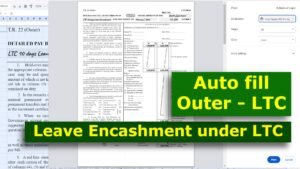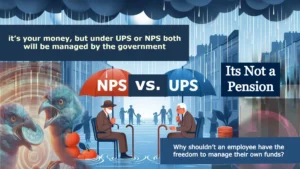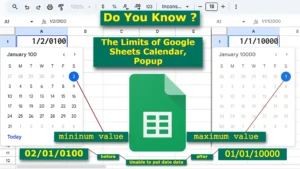In Google Sheets, Slicers, Conditional Formatting, and Dynamic Charts work seamlessly together to turn raw data into interactive, visually intuitive insights. Here’s a breakdown of how each feature contributes to data analysis:
Slicersact as the conductor, dynamically filtering data without altering the original dataset, allowing users to focus on specific criteria and instantly update linked charts or tables.Conditional Formattingprovides the visual rhythm by automatically highlighting data patterns, trends, and anomalies using colors, icons, or styles.Dynamic Chartsperform the melody by updating automatically to reflect changes in underlying data, making them essential for real-time dashboards and reports.
Key Features Overview:
These features fall under the category of Data Visualization and Analysis Tools. Here are concise titles for each:
Slicers: Interactive Data FiltersConditional Formatting: Highlighting Data PatternsDynamic Charts: Real-Time Visualizations
1. Slicers in Google Sheets
Slicers are interactive tools in Google Sheets that allow you to filter data effortlessly, without altering the original dataset. They are especially useful when working with pivot tables, simplifying the analysis of large datasets by focusing on specific data points.
(Pivot tables allow you to summarize and analyze large datasets, and slicers provide an intuitive way to filter that data without changing the original dataset.)
To use slicers in Google Sheets, simply open your spreadsheet at https://docs.google.com/spreadsheets/u/0/, select the pivot table or chart you want to filter, click on the “Data” menu at the top, and choose “Add a slicer.”
How Slicers Work:
- Slicers are linked to a range or a chart.
- Users can select criteria using dropdown menus, dynamically filtering data.
- Filters applied through slicers affect all charts or tables connected to the same dataset.

Steps to Use Slicers:
- Insert a Slicer:
- Select your data range or table.
- Go to
Data > Slicer.
- Configure the Slicer:
- Click the slicer and use the settings panel on the right to choose the column you want to filter.
- Interact with the Slicer:
- Select or deselect values to filter data instantly.
2. Conditional Formatting
While Slicers and Conditional Formatting are separate features, they complement each other effectively. Conditional formatting rules dynamically adjust based on the data filtered by slicers, providing visual emphasis.
How Conditional Formatting Works:
- Apply rules to a range of cells (e.g., color changes, icons).
- If the data meets the conditions, formatting (like color changes) is applied automatically.

The image demonstrates how Conditional Formatting and Slicers work together in Google Sheets to filter and highlight data effectively:
- How Formatting Can Change the Look of a Calculator in Google Sheets
- Build an Income Tax Calculator for Salaried Emp in Google Sheets or Excel, Easy Step
- 06 Easy Ways to Sort Data in Google Sheets, You Must Know
Steps to Apply Conditional Formatting:
- Select the Data Range:
- Highlight the range (columns like BP, DA, Gross, NPS, and Net) you want to apply the formatting to.
- Apply Filters via Slicer:
- Use the slicer to filter data, such as filtering by “Basic Pay” (BP) where values are ≥ 70,000 or selecting specific values like 64700, 66600, etc.
- Automatic Highlighting:
- The slicer dynamically filters data based on the applied conditions.
- Conditional formatting rules would automatically adjust to highlight the filtered data.
By combining slicers for filtering and conditional formatting for visual emphasis, you can enhance your data analysis and exploration.
3. Dynamic Charts:
Dynamic charts update automatically when the underlying data changes. They are essential for creating dashboards and reports that reflect real-time data.
How Dynamic Charts Work:
Dynamic chartsrely on data ranges that update based on formulas, named ranges, or filters.- Charts adjust instantly when data is added, removed, or modified.

Steps to Create a Dynamic Chart:
- Prepare the Data:
- Ensure your dataset is structured properly.
- Insert a Chart:
- Highlight your data and go to
Insert > Chart.
- Highlight your data and go to
- Use Dynamic Ranges:
- Link to Slicers or Filters:
- Use slicers to make your chart responsive to user inputs.
Dynamic charts in Google Sheets are perfect for creating dashboards that reflect real-time data changes and ensure that visualizations stay current and interactive.
Conclusion
Slicers, Conditional Formatting, and Dynamic charts in Google Sheets transform raw data into actionable insights through dynamic filtering, highlighting key patterns, and providing real-time visualizations. When used together, these tools simplify analysis, enhance decision-making, and create interactive, responsive dashboards.
If you have any questions, need assistance, or encounter challenges, feel free to share your concerns in the comments. The CountLen team is dedicated to providing quick and effective solutions. If you notice any inaccuracies or misleading information, please provide feedback—we’re here to support you!