
How to Calculate Age in Google Sheets: 8 Effective Methods
Among the most effective formulas are DATEDIF, which quickly finds the difference between two dates, and YEARFRAC, which provides age in a decimal format.

Among the most effective formulas are DATEDIF, which quickly finds the difference between two dates, and YEARFRAC, which provides age in a decimal format.

We compare the financial outcomes of the Unified Pension Scheme (UPS) and the National Pension System (NPS) for two employees, A and B, who share the same date of birth and retire after 25 years of service. Employee A opts for UPS, while Employee B chooses NPS.
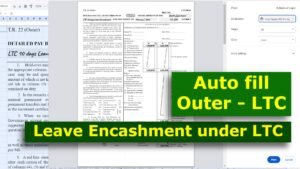
You can easily auto-fill outer of LTC by selecting their Employee ID from a dropdown list, streamlining the process.

The National Pension System (NPS) allows employees to invest their retirement savings in various pension fund schemes managed by 11 fund managers, including SBI, LIC, and ICICI. Regulated by PFRDA, it offers investment flexibility across equities, government securities, and bonds.
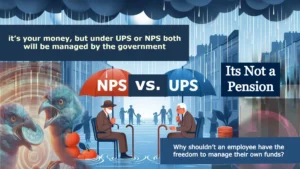
Employee A, an ex-serviceman, retires at 60 under UPS, receiving a pension. Employee B, retiring at 42 under NPS, withdraws 60%, invests in FD, and gets an annuity. Employee C, retiring at 42 under UPS, waits until 60 for pension payouts

Under the UPS, the pension begins only after reaching the superannuation age (60 years). For the first 12 years after retirement, you do not receive any pension under the UPS scheme.

The Individual Corpus determines a UPS subscriber’s actual retirement savings, while the Benchmark Corpus serves as a reference standard set by the authority to assess whether the individual’s accumulated corpus is sufficient for a sustainable pension.
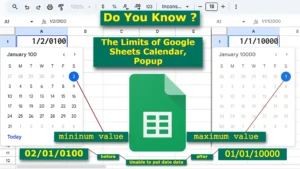
Guide to Managing Text Values and Date Data in Google…
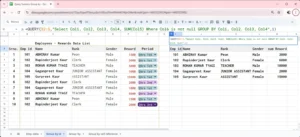
The QUERY function, groups data based on unique combinations of Employee ID, Name, Rank, and Gender, eliminating duplicate entries and consolidating results for the same employees.
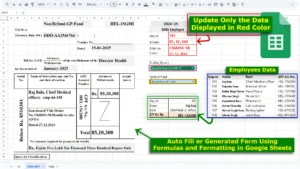
To create an autofill form in Google Sheets using formulas and formatting, follow simple steps. Which allow you to easily generate forms based on specific input, like an employee ID.
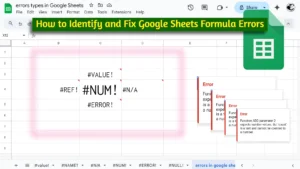
The common errors in Google Sheets, like #VALUE!, #REF!, and #DIV/0!, indicate issues in formulas. Functions like IFERROR and ISERROR help handle errors, keeping spreadsheets clear, functional, and user-friendly.
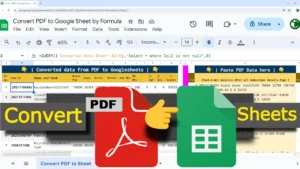
Using a combination of formulas, you can efficiently clean, format, and organize data imported from a PDF into a spreadsheet, ensuring the results align with your requirements.