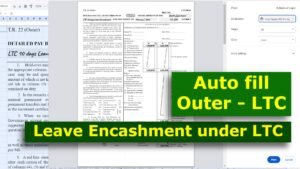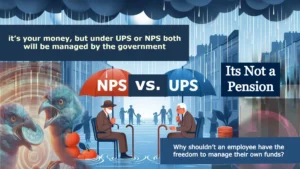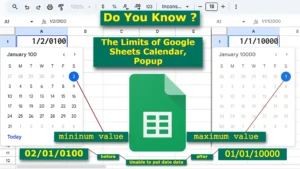The ROUND, ROUNDUP and ROUNDDOWN function in Google Sheets or EXCEL round numbers to a specified number of decimal places.
ROUND Function

To round a number down if the next digit after the decimal is less than 5 (which is essentially rounding down in normal rounding rules), you can use the ROUND function directly, as it rounds to the nearest value and rounds down if the next digit is less than 5

When you round a number, if the next digit after the decimal is less than 5, it rounds down. Conversely, if the digit is 5 or greater, it rounds up. For example (showing image above)
Syntax: ROUND(value, [places])
value – Required. The value to round.places – Required. Number of decimal places to round to. Use a positive value to indicate decimal places right of the decimal separator, a negative value to the left, and zero for a whole number.
Value in A2 = 333.144879
=ROUND(A2)
or
=ROUND(A2,0)
Result: 333 (rounds down because the first decimal digit is 1 , which is less than 5 )
Explanation: This will round the number in cell A2 to the nearest integer. If the digit after the decimal is less than 5, it will round down.

If we change the value in cell A2 as 333.544879
Value in A2 = 333.544879
Syntax: ROUND(value, [places])
=ROUND(A2)
or
=ROUND(A2,0)
Result: 334 (rounds up because the first decimal digit is 5 , which fulfil the condition more than or equal to 5 )
Explanation: This will round the number in cell A2 to the nearest integer. If the digit after the decimal is greater than or equal to 5, it will round up.
=ROUND(A2) return 334

If we change the value in cell A2 as 555.144879
Value in A2 = 555.144879
Syntax: ROUND(value, [places])
=ROUND(A2)
or
=ROUND(A2,0)
Result: 555 (rounds down because the first decimal digit is 1 , which is less than 5 )
Explanation: This will round the number in cell A2 to the nearest integer. If the digit after the decimal is less than 5, it will round down.

If we change the value in cell A2 as 555.544879
Value in A2 = 555.544879
Syntax: ROUND(value, [places])
=ROUND(A2)
or
=ROUND(A2,0)
Result: 556 (rounds up because the first decimal digit is 5 , which fulfil the condition more than or equal to 5 )
Explanation: This will round the number in cell A2 to the nearest integer. If the digit after the decimal is greater than or equal to 5, it will round up.
=ROUND(A2) return 556
Note: The ROUND function behaves according to standard rounding rules:
- If the next digit after the decimal is less than 5, it rounds down.
- If the next digit after the decimal is 5 or greater, it rounds up.
- If you specifically need to always round down (irrespective of the digit), use
ROUNDDOWN:

The number is rounded to the right of the decimal separator. as above shown

the number is rounded to the nearest integer. as above shown

the number is rounded to the left of the decimal separator. as above image
ROUNDUP Function
Rounds a number to a certain number of decimal places, always rounding up to the next valid increment.
Syntax: ROUNDUP(value, [places])
value – Required. The value to round.places – Required. Number of decimal places to round to. Use a positive value to indicate decimal places right of the decimal separator, a negative value to the left, and zero for a whole number.

Value in A2 = 333.144879
=ROUNDUP(A2)
or
=ROUNDUP(A2,0)
Result: 334

Value in A2 = 333.544879
=ROUNDUP(A2)
or
=ROUNDUP(A2,0)
Result: 334

Value in A2 = 555.144879
=ROUNDUP(A2)
or
=ROUNDUP(A2,0)
Result: 556

Value in A2 = 555.544879
=ROUNDUP(A2)
or
=ROUNDUP(A2,0)
Result: 556
ROUNDDOWN Function
Syntax: ROUNDDOWN(value, [places])
value – Required. The value to round.places – Required. Number of decimal places to round to. Use a positive value to indicate decimal places right of the decimal separator, a negative value to the left, and zero for a whole number.
Rounds a number to a certain number of decimal places, always rounding down to the next valid increment.

Value in A2 = 333.144879
=ROUNDDOWN(A2)
or
=ROUNDDOWN(A2,0)
Result: 333

Value in A2 = 333.544879
=ROUNDDOWN(A2)
or
=ROUNDDOWN(A2,0)
Result: 333

Value in A2 = 555.144879
=ROUNDDOWN(A2)
or
=ROUNDDOWN(A2,0)
Result: 555

Value in A2 = 555.544879
=ROUNDDOWN(A2)
or
=ROUNDDOWN(A2,0)
Result: 555

For any questions or assistance regarding the ROUND, ROUNDUP and ROUNDDOWN in Google Sheets, feel free to reach out in the comments. The CountLen team is dedicated to providing prompt and effective solutions, ensuring that all your queries are addressed swiftly. If you come across any inaccuracies or misleading information, don’t hesitate to share your feedback in the comments. We’re here to help you make the most of your data!