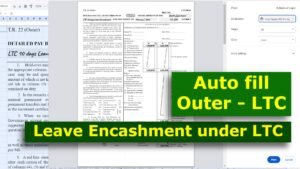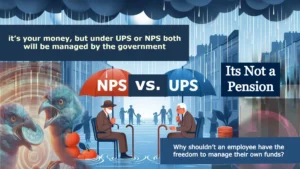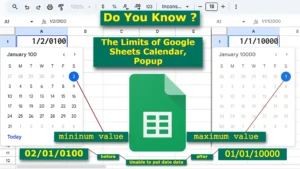Google Sheets is a powerful, web or cloud-based spreadsheet application that offers a wide range of features for data organization, analysis, and collaboration. It bridges the gap between traditional spreadsheet software and modern web-based functionalities, making it a versatile choice for individuals, teams, and businesses. It is part of the Google Workspace suite and is accessible through any device with an internet connection. Here’s a high-level overview:

A Comprehensive Google Sheets Overview for New and Experienced Users, Comparable to a Motherboard
The layout of Google Sheets in the image look like resembles the design of a motherboard, with its well-organized sections and structured arrangement. Just as a motherboard strategically places its components for optimal functionality, Google Sheets groups its tools and features in a logical manner. This design ensures easy navigation and efficient use, highlighting the similarity between the methodical organization of spreadsheet tools and the functional layout of a motherboard’s components. Here’s a comparison of key aspects:

◗ Google Sheets and motherboards share a “core processing” role. The Quick Access Bar, Menu Bar, and essential tools in Sheets act as the brain of operations, managing commands and user interactions, much like the CPU and chipset on a motherboard that ensure smooth communication and processing across components.

◗ Both Google Sheets and motherboards are organized into specialized sections. Sheets groups tools like “Basic Tools,” “Number Formatting,” and “Text Styling” for specific tasks, similar to how a motherboard separates RAM slots, PCIe slots, and SATA ports to handle memory, connectivity, and storage functions.

◗ The interconnected design of both platforms ensures seamless functionality. In Sheets, tools such as alignment, zoom controls, and data tools work together to create a cohesive user experience. Similarly, a motherboard connects all components via circuits and buses, enabling smooth communication and data flow.

◗ Customization is a shared strength. Google Sheets offers personalized menu visibility and user-centric tools, allowing users to adapt the interface to their needs. This mirrors how a motherboard supports upgrades and configurations, such as adding RAM, GPUs, or storage, to meet specific system requirements.

◗ Collaboration in Google Sheets, with features like “Insert Comment” and “Share,” parallels the networking capabilities of a motherboard. Just as Ethernet ports and Wi-Fi cards enable connectivity to external networks, Sheets allows users to collaborate in real time and share work effortlessly.

◗ Execution tools in both systems are vital. Functions like “Search,” “Undo,” and “Redo” in Sheets ensure quick task management, akin to the BIOS/UEFI on a motherboard, which initiates and manages the system’s fundamental operations.

Insights and Symbolism
- Both systems represent highly organized platforms where every section or component has a specific role in the overall functionality.
- Google Sheets, like a motherboard, requires its “users” (data inputs and edits) to interact effectively for smooth operation.
- The layout in Google Sheets is intuitive and clean, making it easier for users to locate tools, just as a well-designed motherboard facilitates user-friendly upgrades and maintenance.
Key Features of Google Sheets
- Cloud Accessibility
◗ Accessible from any device with an internet connection.
◗ Changes are saved in real-time to Google Drive. - Real-Time Collaboration
◗ Supports simultaneous editing by multiple users.
◗ Real-time commenting and version history to track changes. - Powerful Functions and Formulas
◗ Supports advanced formulas and functions like SUM, VLOOKUP, QUERY, ARRAYFORMULA and more, enable complex calculations.
◗ Automate repetitive tasks with built-in functions. - Data Analysis Tools
◗ Built-in tools for sorting, filtering, and conditional formatting.
◗ Pivot tables and charts to visualize data effectively. - Integration
◗ Integrates with other Google Workspace tools (Docs, Slides, Forms, etc.).
◗ Connects with third-party apps through add-ons and APIs. - Scripting and Automation
◗ Google Apps Script allows for custom scripts and automation.
◗ Built-in features for macros and scheduled tasks - Templates
◗ Offers pre-designed templates for budgets, project management, calendars, and more. - Data Sharing
◗ Easy sharing options with granular permissions (view, comment, edit).
◗ Publish sheets as web pages or export in various formats like Excel, PDF, and CSV. - Cross-Platform Functionality
◗ Works seamlessly on desktop and mobile devices.
◗ Offline mode available via the Google Sheets app or browser extensions.

Advanced Data Analysis Tools
- QUERY Function
◗ Perform SQL-like queries for data manipulation and extraction.
Example:=QUERY(A2:C11, "SELECT B, SUM(C) GROUP BY B PIVOT A") - Array Formulas
◗ Process ranges of data in a single formula.
Example:=ARRAYFORMULA(SORT(A3:D12, 4, TRUE)) - Explore Tool
◗ Generate automatic insights, charts, and pivot tables from your data. - Custom Functions
◗ Create personalized functions using Apps Script.
Collaboration and Communication
- Comments and Suggestions
◗ Tag team members with@mentions by – Type"@Emoji"to insert an emoji, Type"@"then a file name to insert a file smart chip, Type"@Date"to open date picker and Type"@Dropdown"to insert a dropdown menu.
◗ Resolve comments and view comment history. - Real-Time Chat
Built-in chat for instant communication within the sheet.
Data Validation and Entry
- Data Validation
◗ Restrict data entry with drop-down menus, custom rules, or range constraints.
Example: Limit entries to dates within a specific range. - Checkboxes
◗ Easily add interactive checkboxes for tasks, status tracking, or Boolean data.
Data Visualization
- Slicers
◗ Add slicers to filter pivot tables and charts dynamically. - Conditional Formatting
◗ Apply color rules based on cell values or custom formulas. - Dynamic Charts
◗ Create charts that update automatically when data changes.

Data Import and Export
- Connected Sheets
◗ Link to BigQuery for analyzing large datasets. - Import Functions
◗ Pull data from external sources:
IMPORTRANGE: Data from other Sheets.
IMPORTHTML, IMPORTXML, IMPORTDATA: Web tables, CSV, or JSON data. - Export Options
◗ Save sheets as Excel, PDF, CSV, or HTML.
Automation and Integration
- Macros: Record and replay repetitive tasks.
- Add-Ons: Extend functionality with third-party tools, like Supermetrics or Google Analytics.
- API Access: Use Google Sheets API for programmatic access and integration with apps
Security and Control

- Permissions Management
Set access levels: Viewer, Commenter, or Editor.
Restrict sharing and disable downloads or printing for sensitive data. - Protected Ranges and Sheets
Lock specific ranges or sheets to prevent unauthorized editing. - Version History
View, name, and restore previous versions of a sheet.
Other Features
- Offline Mode
Edit Sheets without an internet connection using the Google Sheets app or Chrome extension. - Add Timelines
Built-in timeline view for project or event tracking. - Goal Seek
Determine input values to achieve a desired output (via Solver Add-on). - Geographic Data
Use GOOGLEFINANCE for real-time stock, currency and market data. - Integration with Google Forms
Automatically collect and analyze survey or form responses in Sheets.
Google Sheets is an all-in-one spreadsheet tool that combines traditional features with innovative, cloud-based functionalities. It supports everything from basic data entry to advanced analytics and automation. With its collaboration capabilities, integrations, and accessibility, it serves as an essential tool for personal, educational, and professional use.
If you have any questions, need assistance, or encounter challenges, feel free to share your concerns in the comments. The CountLen team is dedicated to providing quick and effective solutions. If you notice any inaccuracies or misleading information, please provide feedback—we’re here to support you!